Audio Jack Hack For Switching Headphones and Speakers

As with many laptops, plugging into the headphone jack, even with an audio extension cord, causes the external (and internal speakers) to be disabled. This is usually the desired result as you probably don’t want audio coming out of headphones and speakers simultaneously. My situation is a little different however.
I work with a laptop but at home it is “docked” and connected to a full sized monitor, keyboard and mouse. In fact, the laptop is actually several feet from me. Part of the docking solution, is an audio extension cord so I can have my headphones close at hand. However, the laptop is also connected to speakers. The result is that when I want to use external speakers, I have to remove the audio cable at the computer itself, and this can involve rooting around the back/bottom of the docking station. Unplugging the headphones from the far end of the audio extension cord doesn’t suffice, as the computer still thinks the headphone jack is in use as long as something is in that jack. Hardly an elegant or convenient solution.
There is a solution that works for me, however. You can manually override where your audio output is going in Windows 7…
1) Right click on the speaker icon in your Notification area
![]()
2) Select “Playback devices”
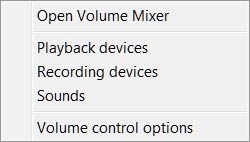
3) All your system’s playback devices (both physical and virtual) should be listed here.
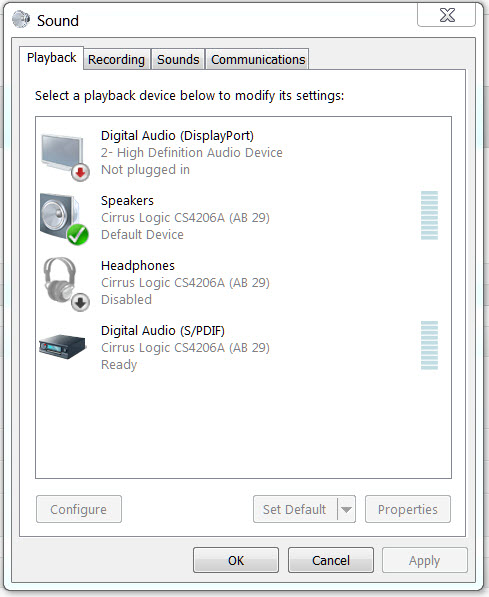
You can right click and disable/enable them as you like without having to physically plug or unplug anything. Hope you find this convenient. It has saved me a ton of fumbling with cables and ports.






