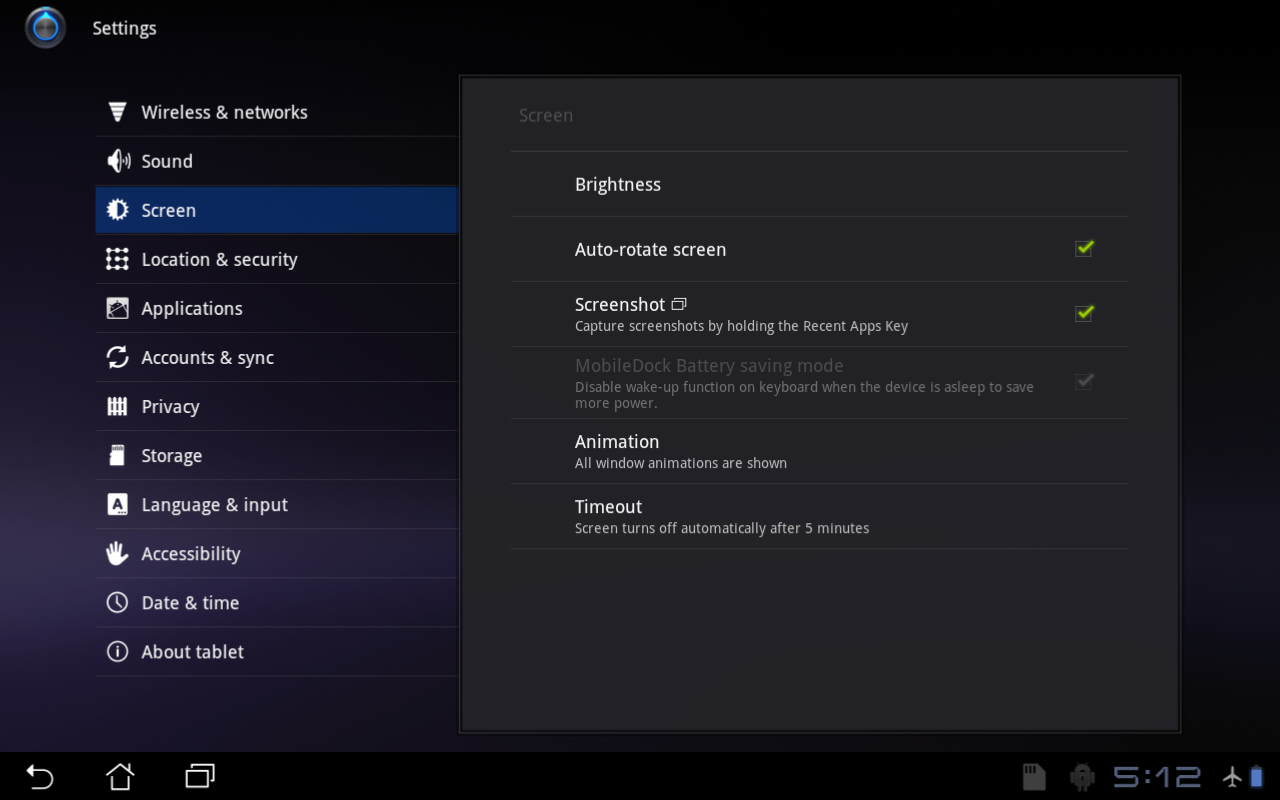Activating and Using Screen Capture in Android Asus Transformer
In early editions of Android, taking a screen capture was a brutal affair, often requiring ROOTING the device. In the Asus Transformer implementation of Honeycomb, developers have relented and made it quite simple. So now you have no excuse not to share a screen capture of your epic Angry Birds achievements or the helpful error message you’ve received after messing with settings you don’t understand. 🙂
Update: Sorry, this will only work on Asus Transformer. Apparently this will not work on stock Honeycomb or Honeycomb for Xoom tablets (you may still need root or custom rom). Galaxy Tab implemented its own solution for screenshots. Thanks for the heads up, Scott.
Make sure Screenshot functionality is activated by going to Settings | Screen and checking the box next to Screenshot.
Now when you are on any screen you can press and hold the Recent Apps icon (lower left corner next to the Home icon). You’ll get a confirmation dialog before the screenshot is taken.
Screenshots are stored in the Gallery in an album called Screenshots. From here they can be viewed, edited, deleted, sent or shared as you please.
Update: The Ice Cream Sandwich version of Android will have native support for screen capture built in (unless blocked by manufacturer specific build). Thanks, John.