Turn Your Android Phone Into A Modem
 This technique uses functionality that has been present on Android smart phones for some time, but it is often under-utilized or misunderstood Many tethering procedures elsewhere require special “hacks”, root access and “jail breaking”. Some of those processes may be violations of your service plan and/or the phone manufacturer’s EULA (looking at you AT&T and iPhone) so please review your various agreements to avoid any unfortunately consequences. I am NOT advocating you circumvent any legal restrictions using the information provided here. For the purpose of this article, I will be using hardware and software that is not expressly prohibited by all parties involved in MY situation. Yours may vary, so please research accordingly.
This technique uses functionality that has been present on Android smart phones for some time, but it is often under-utilized or misunderstood Many tethering procedures elsewhere require special “hacks”, root access and “jail breaking”. Some of those processes may be violations of your service plan and/or the phone manufacturer’s EULA (looking at you AT&T and iPhone) so please review your various agreements to avoid any unfortunately consequences. I am NOT advocating you circumvent any legal restrictions using the information provided here. For the purpose of this article, I will be using hardware and software that is not expressly prohibited by all parties involved in MY situation. Yours may vary, so please research accordingly.
The Principles
Subtitled: In a nutshell, just what the heck are you doing and how?
All smart phones with a data plan have access to “the internet” in some shape or form. The quality and usefulness of this access depends on several factors such as your mobile phone carrier, service area and the operating system/hardware of the phone itself. Early Android releases originally (supposedly) allowed unrestricted tethering, but later patches restricted this ability; subsequently requiring 3rd party applications (our route here) or “rooting” the phone (a hack to alter the core operating system).
Step One: Turn That Shiny Smart Phone Into a Modem
Subtitled: I’ve seen your phone, its not shiny any more but get on with it anyway
You remember modems, they used to make all sorts of crazy sounds and held your parent’s phone line hostage. Now days, they are far less pushing, usually taking the form of unassuming plastic boxes hidden at an otherwise unused phone jack or happily connected to some dusty cable outlet in your home. Well, PdaNet is a “freeish” program that will transform your Android Phone into a modem (sans the whistling, chirping and screeching… which I do kind of miss).
Download the PdaNet software from their site or an authorized/secure hosting site and launch the installer program. For the most part this is a standard install with the usual yes, next, next, but there are three points you should pay particular attention to:
- Phone Connection: Do not begin the installation with the phone attached to your computer. You will be prompted to the how/when of connecting your phone physically to the computer.
- Enable USB Debugging: This is a setting on your Android Phone that allows the two devices to talk to each other.It is necessary for data tethering (and some other enhanced phone features). The PdaNet installer will instruct you on how to do this. It’s very simple, literally a few clicks.
- Driver Installation: PdaNet will attempt to install an Android USB driver on your computer. If you have never tethered your phone to your computer with a USB cable before or don’t use any tethering functionality other than data transfer or charging, then it’s probably fine to allow this install. This part can take a couple minutes, though, so be patient and wait for the various approval and confirmation messages before proceeding.
If all goes well, you will get an “installation successful” message and see a PdaNet Connect icon in your Windows systray (although you may have to turn visibility on if you have Windows 7 hiding such things).
A note about USB… Android phones use a pretty standard USB to Mini-USB cable. These cables are very common and are found with numerous devices (one probably came with your phone, digital camera, some music players, etc). There are many after market cables of this sort, but watch out for lightweight types. A rare few are only meant for one purpose or another and may not be robust enough to allow data transfer AND charging. USB ports themselves are pretty standardized, but there are some laptops and USB card which do not provide enough power to charge devices. I’ve only personally experienced this problem with older Macbooks, but you may want to keep an eye open when first using this technique.
* Freeish: PDANet is available in a free version which works normally except that connections to secure websites are blocked. If you make regular use of the program or need this functionality, I recommend buying it. At less than $30, it will pay for itself in under a month compared to the dedicated data plans offered by many carriers.
Step Two: Connecting to the Internet With Your Smart Phone
Subtitled: Wow, several hundred words in, will you PLEASE tell me if I can post photos to MySpace yet.
Once the steps above have been completed, any time you want to use your phone to connect to the internet:
- Plug your phone into the computer using a USB cable
- Turn on PdaNet on the computer
- Turn on the PdaNet app on the phone
- Click on the PdaNet icon in the systray of Windows and select Connect.
You can confirm your network connection in Control Panel or by visiting a website, firing up IM or any of the other usual activities. Worth mentioning, Windows 7 will choose preferred/trusted connection first, so if you are connected to an existing network (wifi, lan, etc) you may have to turn them off to utilize and test the PdaNet connection.
PdaNet CAN support tethering via Bluetooth, dispensing with the need for physically tethering with a USB cable. I can see where this might be useful in certain circumstances, but be aware that smart phones consume a lot of power and using PdaNet with a USB tether allows your phone to draw upon your laptop’s power, greatly extending itself lifespan. Also, one more conversion of data transmission (Mobile data service, to Bluetooth, to Laptop) is probably bound to result in some performance loss. YMMV.
A word on speed; in my area my carrier has pretty thorough 3G coverage, but I’ve also used this technique in EDGE areas (aka The Wastelands) with success (though I wouldn’t expect streaming HD video). 3G is more than adequate for most web browsing, however, and certainly better than nothing at all. To answer the inevitable questions…
- Yes, you can torrent (slowly) on this but I’d advise against it because that’s just asking to set off the bandwidth red flags at your provider.
- Yes, you can play MMOs. Mind you I didn’t go raiding or download patches, just tested basic playability. After initial loading, the performance was reasonable good.
- Yes, you can watch Hulu, YouTube and other online videos.
- No, it does not support Facebook… ok, fine, yes it does, but you really should be using Google Buzz instead. 😉
If you really are a dedicated road warrior with massive data needs or have the disposable income, consider one sort of Mobile Broadband or another. My friends rave about it, but I’m a struggling freelancer and prefer groceries. 🙂
Bonus Round:
Hamachi & Logmein: Both these products are part of my daily arsenal and I found them to work well enough through the PdaNet. I can’t recommend Hamachi any more highly. It is a nearly foolproof way to set up a virtual private network.
Google DNS: PdaNet uses Google DNS by default. I consider this a good thing, but if you’d rather use your mobile phone provider’s DNS, you can disable this under PdaNet “Settings”.
Unresolved Mysteries:
- I did not test PdaNet’s “SMS Agent” feature. I’m a dedicated Google Voice user these days, so I’m not sure how useful it would be to me.
- With great functions like this at our fingertips, can anyone please explain why I still can’t take on-phone screen shots without “rooting” my phone or installing the dev kit and virtualization?
- Lots of screen shots are annoying to take and prepare. Why didn’t I just record this whole process as a screen cast? I have no idea, I’ve been looking for an excuse to do one of those.
Disclaimer:
I take zero responsibility for the use this software or tethering in general. If your laptop should evolve anti-human sentiments and attempt to wipe out the Twelve Colonies… that’s all you. This article comes without any technical support. If you have a question, leave a comment below and I may take a shot at it… however, you may be better off contacting the software manufacturer directly if you are going “deep geek” (i.e. can I patch my offshore satellite, radio-internet relay, neural interface though this?).

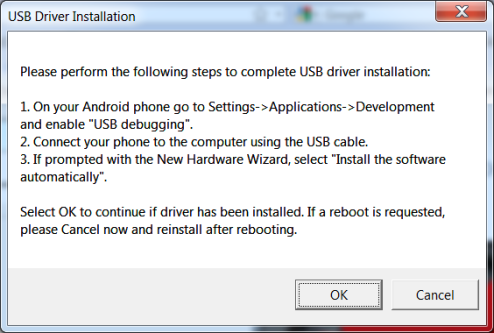






Will this work if I use my phone as a modem with x box 360
Sorry friend, Windows and OS X only. 🙁
When I connect the phone to the computer the hardware wizard the files transfer but I cannot find the fine in the computer
I cannot install android it says hard was not installed because the wizard cannot find the necessary software