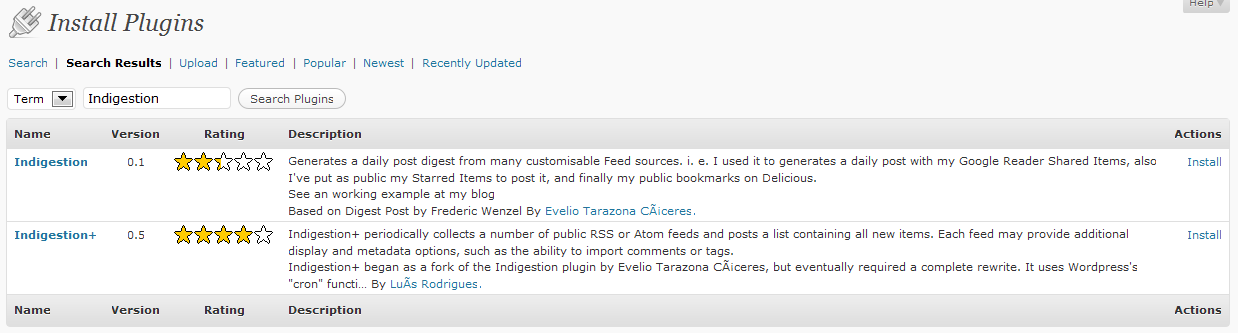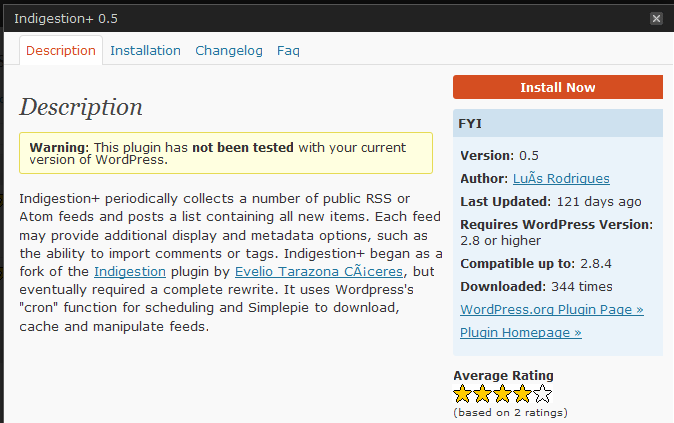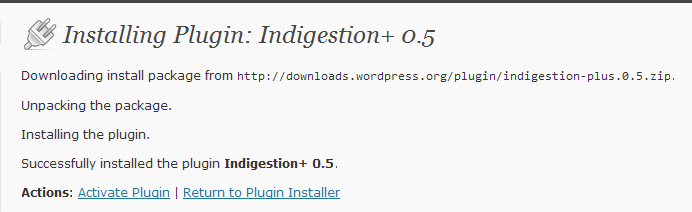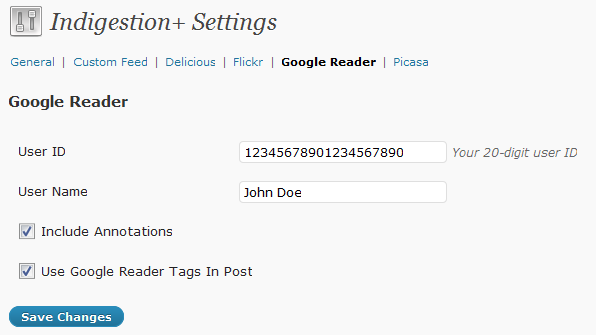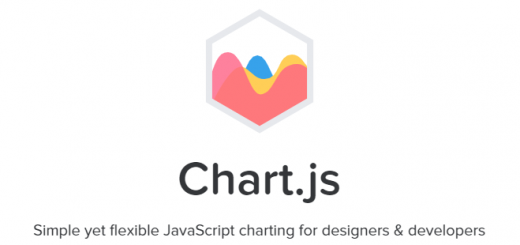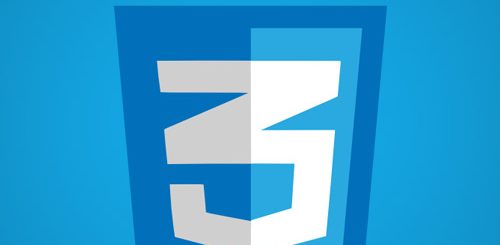Automating Your Google Reader News Habit With WordPress
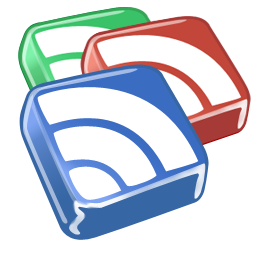 I’m a voracious news feed reader with almost 300 feeds in Google Reader and I frequently come across articles that I’d like to share with friends and associates (along my own commentary, productive or otherwise, grin). I could simply cut and paste them into a manual post but for quite some time I’ve wanted to harness my news habit to create additional content for my personal blog (though I have no doubt there are practical, business applications possible as well). Essentially, collecting those new articles I’ve tagged in Google Reader throughout the day, along with the comments I made on them and publishing them as a collected post or “digest” at a specific time.
I’m a voracious news feed reader with almost 300 feeds in Google Reader and I frequently come across articles that I’d like to share with friends and associates (along my own commentary, productive or otherwise, grin). I could simply cut and paste them into a manual post but for quite some time I’ve wanted to harness my news habit to create additional content for my personal blog (though I have no doubt there are practical, business applications possible as well). Essentially, collecting those new articles I’ve tagged in Google Reader throughout the day, along with the comments I made on them and publishing them as a collected post or “digest” at a specific time.
I’ve dabbled with a couple plugins offering this ability with mixed success. Some had unreliable scheduling. Others had posting quirks, like spitting out duplicate posts or flooding the blog with with posts. Others simply did nothing. After running for a couple weeks on my Sandbox WordPress installation, I’m activating the clear leader in the pack, Indigestion+, over to the live site and we’ll see how it does here.
Installation and configuration is pretty straightforward but here are the steps for the curious:
1) Google Reader Preparation: You will have to have sharing active in Google Reader and have some basic information on hand. In Google Reader, go to the Shared Items page and look for your “Feed URL”. It should contain your user ID. The ID is the 20-digit number between “http://www.google.com/reader/public/atom/user{a31f233dcfb9a68fbfb0fafc3ce96f3dbf18fa49e3f406b8ddf4c360aa321eb6}2F” and “{a31f233dcfb9a68fbfb0fafc3ce96f3dbf18fa49e3f406b8ddf4c360aa321eb6}2Fstate{a31f233dcfb9a68fbfb0fafc3ce96f3dbf18fa49e3f406b8ddf4c360aa321eb6}2Fcom.google{a31f233dcfb9a68fbfb0fafc3ce96f3dbf18fa49e3f406b8ddf4c360aa321eb6}2Fbroadcast“. You’ll need this to tell Indigestion+ where to find your tagged news articles in Step 3 below.
2) Install the Indigestion+ plugin: In the modern versions of WordPress all you have to do is go to the plugins menu in your WordPress Dashboard, click the Add New button and you will get a search form. Searching for “Indigestion” will give two results, be sure you click on Indigestion+. Click on the “Install” link and again in the resulting pop-up menu. If all goes well, the plugin should install automatically and ask if you want to Activate it (which you do),
3) Configure the Indigestion+ Plugin, Part A: In your WordPress Dashboard click on Settings and then on Indigestion+ and finally on the Google Reader tab/link. Input your 20-digit user ID from Step 1. Check “Include Annotations”. Tags are optional, but helpful if you tag your articles in Google Reader.
3) Configure the Indigestion+ Plugin, Part B: While still in Indigestion+ click on the General tab/link. The setting here are mostly personal preference and layout, but be aware of: Digest Post Time – If your local time and the time where your server resides are different, you’ll need to tweak this appropriately.
4) Read and Tag News in Google Reader: Use the “Share” or “Share with Note” link that appears at the end of each invididual news feed item in Google Reader. That’s it. When the publish time rolls around, Indigestion+ will fetch all the articles you’ve tagged and publish them to your blog as an article with no additional effort necessary on your part.