Self-Hosted Feed Reader, Bringing Cloud Down to Earth
I’m a huge fan of feed readers (aka rss readers, news readers, etc). For someone that reads as many websites and sources as I do, there is simply no other way to keep on top of things. FlipBook and other similar solutions are gorgeous for casual browsing and discovery, but just not equipped for the efficient reading of large volumes of news on a regular basis.
For years, Google Reader was my go-to news reader solution, but like so many great Google products it was brutally cut down by Google in the name of streamlining services and to feed the Google+ monster. Fortunately, along came Feedly which has met and, possibly exceeded Google Reader in almost every regard. However, recent criminal/blackmail Denial of Service attacks on Feedly has made me aware of just how vulnerable cloud services are to a relatively small amount of effort on the part of malicious agents.
While I’m not advocating abandoning Feedly (it is still a great product), I think having a fallback plan is a good idea. The following is a guide to hosting a feed reader on your own web hosting service. This is not a desktop solution, there are tons of those out there. This approach is designed to keep your feed reader accessible from various computers, locations and devices. The part I love about this solution is that you can often use your existing web hosting if you have a site and not incur any additional expense.
Requirements
- A Linux/Apache web hosting service that supports PHP 5.3+ and MySQL*. You don’t need a particular robust one, there are many consumer grade ones out there for a few bucks a month. The one I recommend to non-commercial or small businesses is Host Gator.
- A copy of Tiny Tiny RSS (free).
- Basic knowledge of compressed files and FTP will be helpful.
* Alternatively, you could run this off a LAMP or WAMP stack, but that is topic for another post.
Create Database
This may vary depending on your particular web host, but most hosts these days have some sort of Control Panel to create and manage databases and other features. You may have to refer to your particular web host for exact instructions, but essentially what you want from this process is:
- Database Name
- Database User
- Database Password
- Database Host (default localhost on many hosts)
- Database Port (default blank on many hosts)
On HostGator:
- Login to your HostGator account and click on “MySQL Databases” in the Database section of your Control Panel
- Type the name of your new database in the box labeled “New Database” and click “Create Database”. Write down or note the name of your new database for later. Click “Go Back”.
- Scroll down to “Add New User”, make up a user name and password and click “Create User”. Write down or note your user name and password for later. Click “Go Back”.
- Scroll down to “Add User To Database” and select your newly created user and newly created database and click “Add”.
- This will take you to the “Manage User Privileges”. Check “All Privileges” and click “Make Changes”.
Install Tiny Tiny RSS
- Download Tiny Tiny RSS (most current version at the time of this post).
- Uncompress files to a convenient, local location. This is a “tarball” so you may need WinRAR or the like depending on your OS and situation.
- Upload contents to a new, publicly visible directory on your host. If you are using WordPress on your domain, I recommend not using /rss/ or /feed/ so as not to interfere with your site’s outgoing feed.
- Using your domain name, go to the directory where you uploaded the files plus /install/ . For example: http://yourdomain.com/tts-rss/install
- Fill in the information from the database you created above and click “Test Configuration”
- If you get any errors, check your values. Otherwise, proceed to “Initialize Database” which may take a few seconds.
- Once initialization is complete, click “Save Configuration” or manually save it using the on-screen instructions.
- Access your installation of Tiny Tiny RSS at the main directory you created, ex: http://yourdomain.com/tts-rss/ using the default user name and password (admin / password).
- Change your username/password and set a recovery email address immediately! (Actions | Preferences | Users). Doing so will log you out and you’ll need to log back in.
- Start adding and enjoying your feeds!
Bonus Round!
Tiny Tiny RSS offers the following extras advanced users may wish to explore
- Plugins to add functionality
- Themes to customize appearance
- An Android App to check your feeds on the go
- Export/Import OPML
- Go to Feedly (login to your account if necessary.
- In the left-hand column, scroll down to your user/account name at the very bottom and click on it.
- This will take you to the Organize page. Scroll to the bottom and you will see a small link called “Save as OPML”. Click and save somewhere you can find it.
Need help with your installation and setup? I can try to answer general questions, but for the best support, check out Tiny Tiny RSS Forums.